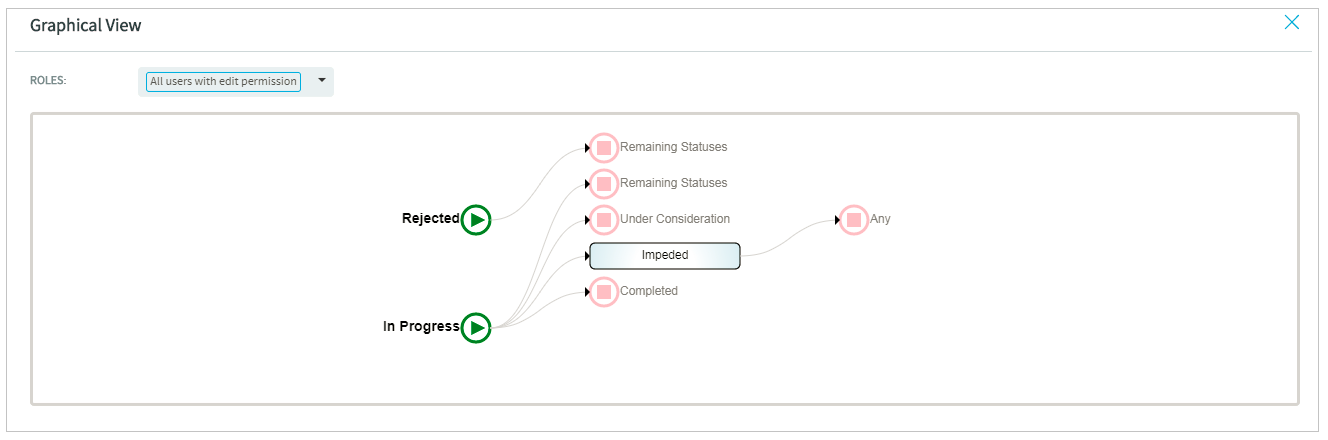You can now easily understand and interpret the tracker workflows meant for a
specific user role with the help of a graphical workflow viewer.
The graphical representation of any workflow shows what the user with a specific
role can do. However, the required fields, hidden fields, and auto populate fields set
in the workflow are not shown in the graphical representation. To view the graphical
representation of a workflow for a specific role:
-
Click PROJECT ADMIN from the Project
Home menu.
-
Click Tracker Settings.
-
From the list of existing trackers, select a tracker.
-
Click the WORKFLOW tab.
-
On the Workflow page, click the Graphic
View button. The following window with the graphical view of the
workflows for the selected role is shown.
This workflow is read-only and non-editable. The Roles
drop-down list contains the user roles (as seen in the tabular view) for the
which workflows have been configured, in addition to the default roles:
All users with create permission and All
users with edit permission.